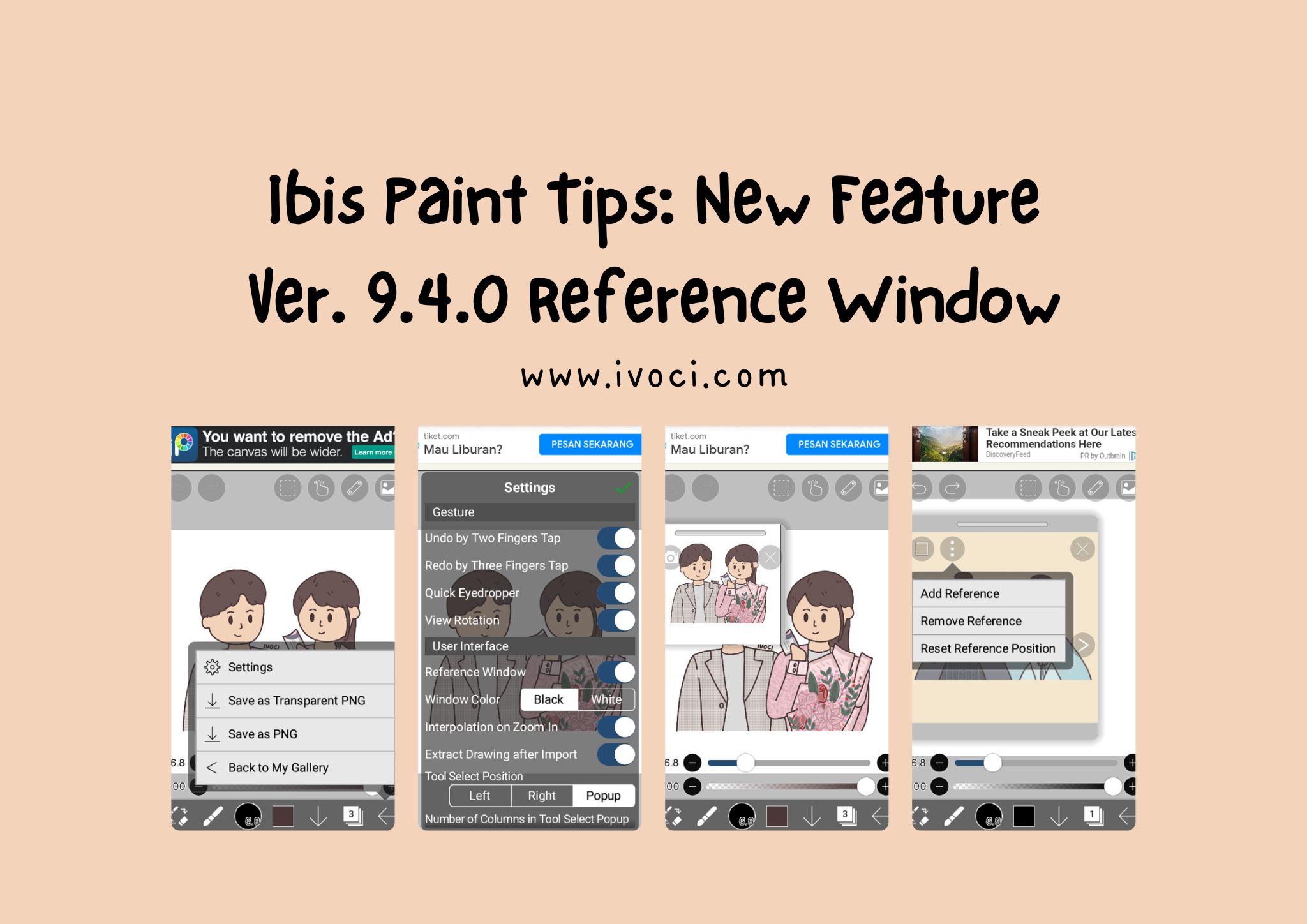
Hi guys, I want to try to share tips and tricks for drawing on ibis paint. I know I’m still not an expert yet, but I hope the tips from some of my small experiences can help you.
This time I want to share about the new feature of ibis paint version 9.4.0, the reference window.
Reference window is a feature that allows you to display a reference image while drawing. The reference window has a “Reference Mode” that displays the image, and a “Canvas Mode” that displays the entire canvas zoomed out.
Now I will share how to turn on the reference window:
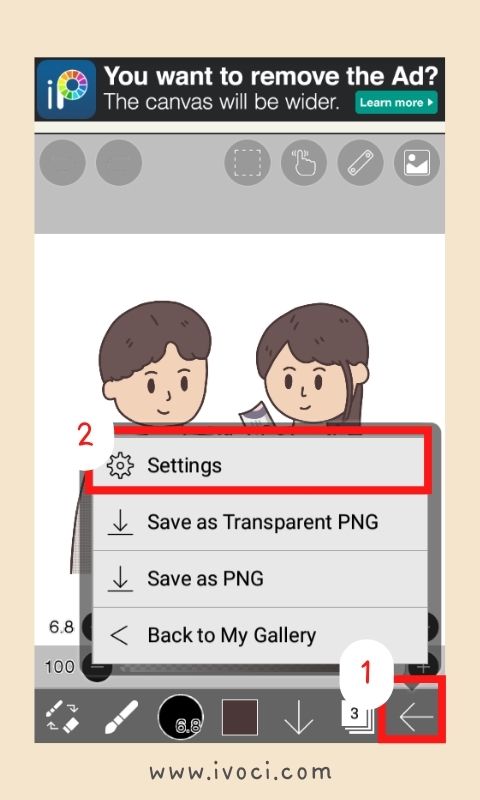
1. Tap ①[Back] and select ②[Settings].
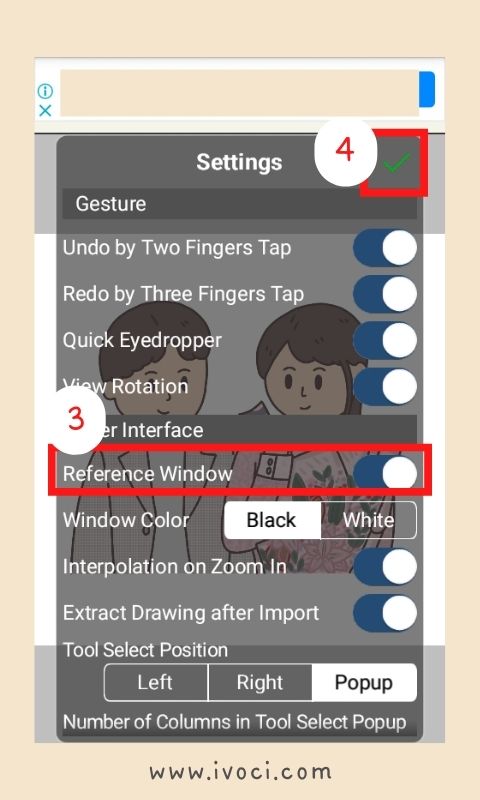
2. Turn on the ③[Reference Window]. Tap ④[✓] to close the Settings window, and then the Reference window will be displayed.
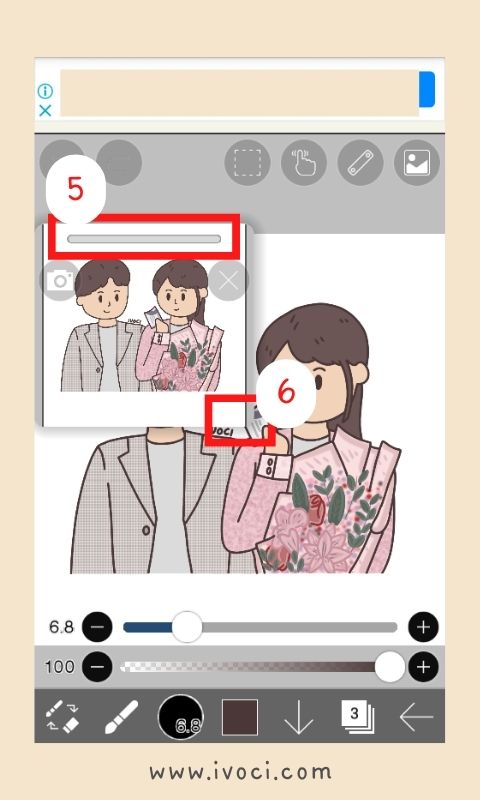
3. In Canvas mode, the entire canvas is zoomed out and displayed in the Reference window. You can move the Reference window by dragging the ⑤[Move Bar] with your finger. To change the Reference window size, drag the ⑥[Window Corner] with your finger. You can also obtain the color with the Quick Eyedropper by holding down any point in the Reference window with your finger.
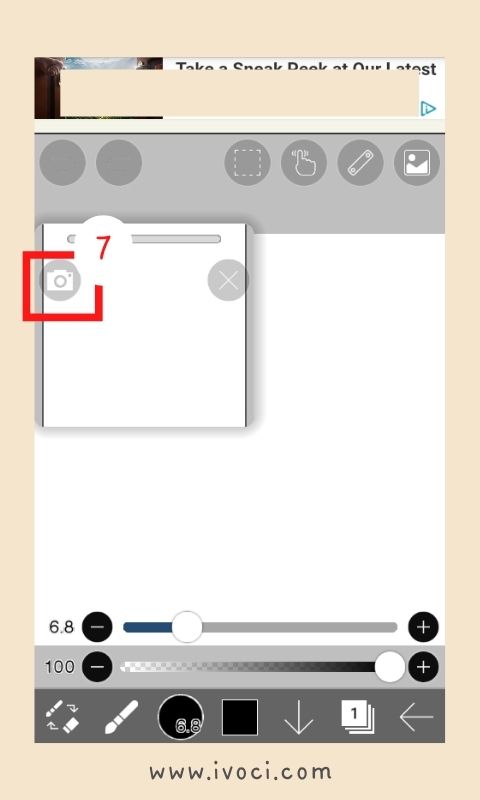
4. Tap ⑦[Reference mode] to switch from Canvas mode to Reference Mode.
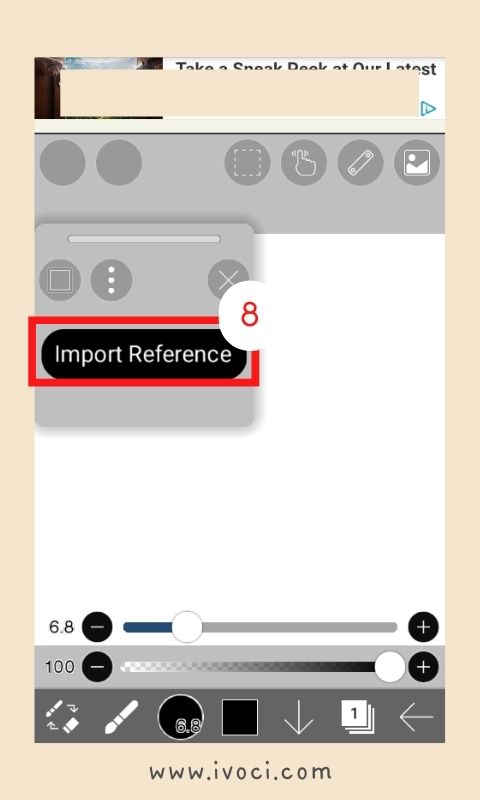
5. Tap ⑧[Import Reference] to import the image.
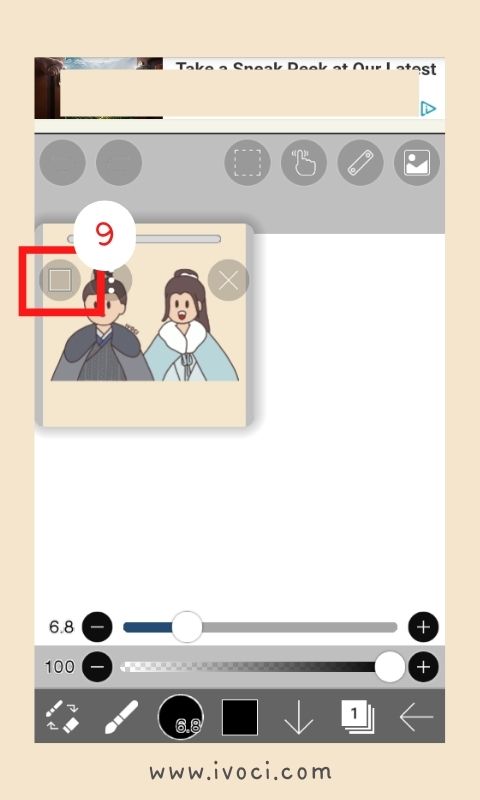
6. The image is displayed in the Reference window. Tap ⑨[Canvas mode] to return from Reference mode to Canvas mode.
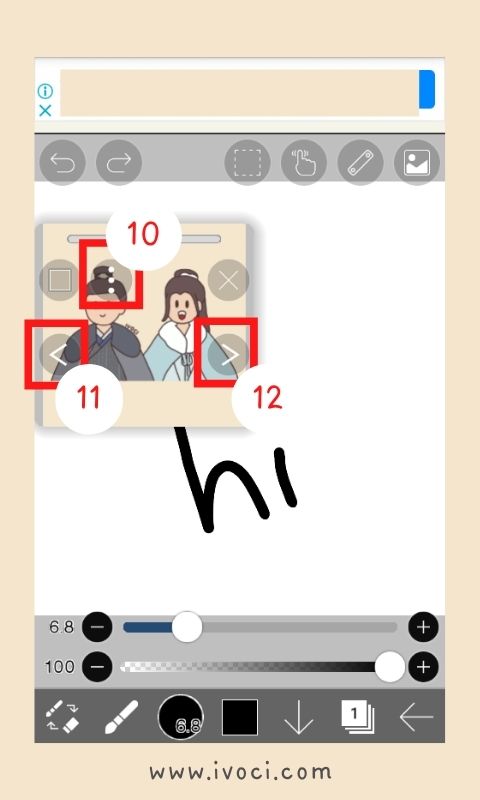
7. In Reference mode, you can add or delete images using the ⑩[Menu]. If you have imported multiple images, you can switch the displayed images using ⑪[<] and ⑫[>].
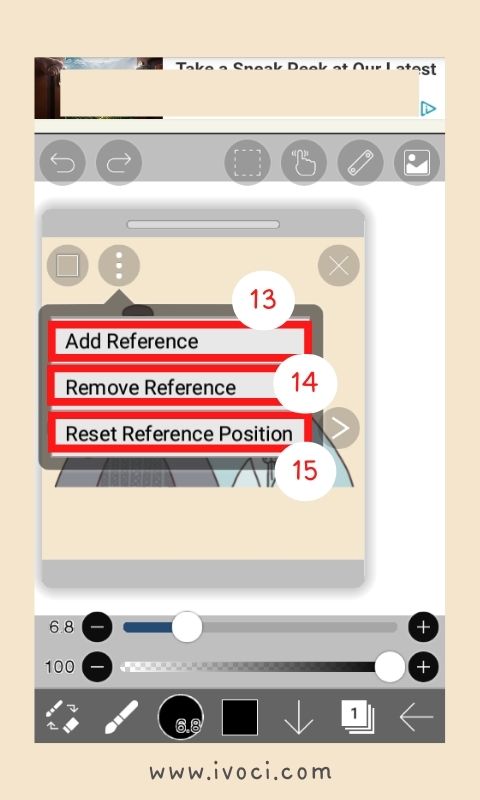
8. Use ⑬[Add Reference] to add new images, and ⑭[Remove Reference] to remove the currently displayed image. Use ⑮[Reset Reference Position] to reset an image that was scaled, rotated, or moved in the Reference window.
* Even if you remove an image that was imported to the Reference window, the image will not be removed from your photo library. You can still display the image when opening other artworks. The image will not be shared when you share your artwork (IPV file).

Leave a Reply